Getting the Most Out Of Your Hardware: Motherboard/CPU Utility Roundup
by Ryan Smith on December 12, 2007 12:00 AM EST- Posted in
- Guides
Breaking the Rules - CPU Tweaking Through Power Management: RMClock
Last but not least, there are times where our opinion on matters and our advice can have the consistency of tapioca pudding, and this would be one of them. We recommend against motherboard tweaking utilities due to their poor design and spotty record, but this doesn’t mean that all hardware tweaking through software is a bad idea, only that we don’t like doing it though software controlling the motherboard. In a handful of cases we can manipulate the CPU directly, where the rules of the game change and there exists software we like.
Modern CPUs can exercise some control over their frequency, FSB/HT speed, and voltage through their power management features, exercising a small but reliable level of influence over the motherboard driving them. In turn, if we manipulate the CPU via software we can control the motherboard in this way, as a much safer and saner alternative to directly applying tweaks to the motherboard.
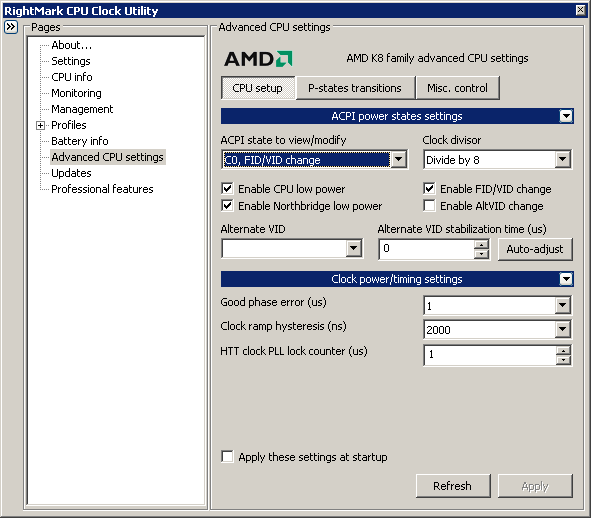
There are several utilities that offer this kind of tweaking (including CrystalCPUID of all things) but the RightMark CPU Clock Utility (RMClock) is by far the most through and up to date of these utilities, which is why we’re talking about it in particular. While non-enthusiast (read: expensive) processors are multiplier locked as far as going up, the same is not true for going down – they need to be able to use lower multipliers in order to slow the CPU down as part of their power management features. It’s this quirk that RMClock can exploit.
RMClock can override the default power management settings on a CPU, and both request new settings and forcefully engage these power saving modes. RMClock is still limited by the multiplier cap, but this in turn makes it possible to slow a processor down for whatever reason. The most popular uses for such a feature include forcefully keeping a CPU in a lower power state more often to maximize battery life on a laptop or minimize heat in a HTPC and forcing down the CPU clockspeed for some forms of stability testing without needing to reboot. It’s not a feature that everyone needs (if you need it, you’ll know) but it’s extremely handy when you do need it.
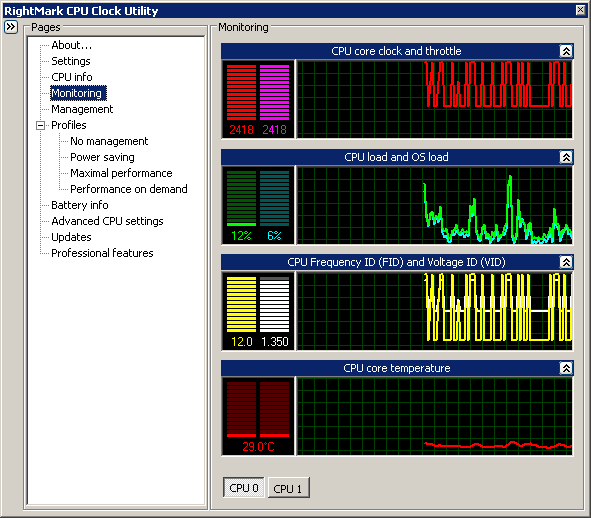
Due to its power management hooks, RMClock can also be used as a CPU monitoring application. Much of the information is redundant thanks to the combination of SpeedFan and CPU-Z, but there’s one thing RMClock can do that neither of those can that is handy for overclocking: throttling detection. Intel’s MCM quad-core processors are once again the biggest benefactor here because difference dice can have differing thermal characteristics, and while the current Q6xxx series is easy to overclock, it’s also easy to inadvertently push the limits on.
For initial overclocking trials having RMClock monitoring the CPU for any signs of throttling can expose a chip that is quietly throttling to keep a lesser die cool but not suffering any instability due to it. Generally speaking the safe temperatures for any CPU are well below the level that thermal throttling kicks in, but there are enough known cases of it kicking in even at only moderately high temperatures that checking for throttling at least once can be a good idea.










11 Comments
View All Comments
Iketh - Wednesday, December 12, 2007 - link
obviously u didnt read the first page