LaCie 324 Evaluation
At first blush, the LaCie 324 OSD seems more limited than the options on other LCDs. There are only three main screens, one of which is for PIP. The other two screens are full of useful adjustments, however. LaCie also uses touch-sensitive buttons, and we periodically encountered difficulty with activating the "down" button (i.e. we would press it, move our finger around, etc. all to no avail; exiting the menu and returning would usually correct the problem). We would have preferred tactile feedback, but the overall result wasn't quite as finicky as the Samsung buttons, in part because the six buttons have white labels that are clearly visible.
LaCie provides six color presets, five color temperature settings, and five gamma levels. The last should be of particular interest to those involved with desktop publishing, where the ability to switch between 1.8 and 2.2 gamma can be useful. The 324 also has an "Over Speed" option that is supposed to improve pixel response times. Again, we didn't notice any serious issues with pixel response, but unfortunately the "over speed" mode does not address input lag.
| LaCie 324 Resolution and Input Notes | |||
| DVI | HDMI | VGA | |
| 800x600 | Yes | Wrong AR; Stretches horizontally to fill LCD | Yes |
| 1024x768 | Yes | Wrong AR; Stretches horizontally to fill LCD | Yes |
| 1152x864 | Yes | Wrong AR; Stretches horizontally to fill LCD | - |
| 1176x664 | Poor scaling artifacts | Underscanned 720P | - |
| 1280x720 | Poor scaling artifacts | Yes | Yes |
| 1280x768 | - | - | Sets 1280x800 and clips top and bottom |
| 1280x800 | Wrong AR (1280x960) | Wrong AR; Stretches horizontally to fill LCD | Yes |
| 1280x960 | Yes | Wrong AR; Stretches horizontally to fill LCD | Yes |
| 1280x1024 | Yes | Wrong AR; Stretches horizontally to fill LCD | Yes |
| 1400x1050 | - | Wrong AR; Stretches horizontally to fill LCD | - |
| 1440x900 | Yes | Wrong AR; Stretches horizontally to fill LCD | Yes |
| 1600x1200 | Yes | Wrong AR; Stretches horizontally to fill LCD | Yes |
| 1680x1050 | Always has top/bottom black borders | Wrong AR; Stretches horizontally to fill LCD | Yes |
| 1768x992 | - | Underscanned 1080P | - |
| 1920x1080 | Interference/Static Present; Always has top/bottom black borders | Yes | Clips output to 1680x1050 |
| 1920x1200 | Yes | - | Yes |
There are four scaling options: Real, Smart Zoom, Zoom, and Dx2D. "Real" is the same as what other LCD manufacturers call "1:1". "Smart Zoom" stretches whatever resolution you are running to fill the LCD while maintaining the correct aspect ratio, and "Zoom" fills the entire LCD. We're not at all sure what the "Dx2D" is supposed to do; sometimes it looks the same as "Smart Zoom" and other times it looks like "Real", though in a few cases using it instead of one of the other scaling options will result in fewer scaling artifacts.
For the inputs, HDMI only works properly with 720P/1080P resolutions and should be avoided for most other resolutions if possible; otherwise you get a horizontally stretched image with black borders on the top and bottom. VGA connections work properly except for a couple resolutions, while DVI has scaling errors on several resolutions, including the frequently used 1680x1050. It also seemed as though the VGA input showed more signal interference than on other LCDs, but the cable we were using may have been to blame.
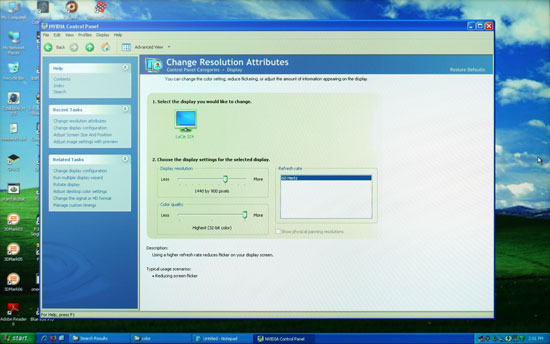 |
Scaling on the LaCie 324 looks good when it works properly, as seen here. Just do your best to avoid the problem resolutions/inputs listed in the chart above.
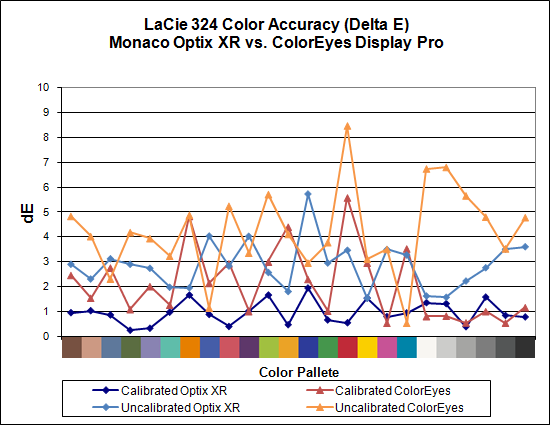
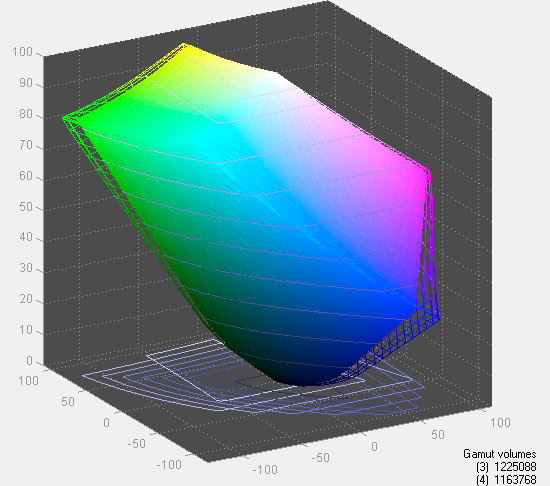
Considering this is a professional LCD, we were definitely interested in seeing what sort of color accuracy LaCie could achieve. If we had looked at the 324 before receiving some of the other monitors, the uncalibrated color accuracy would have been very impressive. As it stands, LaCie does well but professionals will still want to use calibration hardware and software. Color gamut is also good, coming in at 95%.
The question on our minds while reviewing the LaCie 324 is what exactly do users get for the extra ~50% price increase relative to the competition? We can say quite easily that we are not the target market, despite the fact that we do plenty of online publishing. For most users, 10-bit gamma correction and color lookup tables just aren't going to make that big of a difference. After all, Dell manages to achieve better color accuracy according to our measurements. However, the selection of gamma, temperature, and color options within the OSD will likely benefit certain users.
If you have a regular need to work at 1.6 gamma to 2.4 gamma, the LaCie may in fact be the better choice. The 10-bit gamma helps to provide better gradients without banding. Perhaps more important is the warranty that LaCie provides. A 3-year warranty isn't any better than what many of the other companies provide, but an advance replacement policy to minimize downtime is noteworthy. LaCie also sells a bundled package consisting of the 324 LCD with their blue eye pro software and colorimeter, and they state that the software is tuned for their hardware. Finally, LaCie is committed to using the same wide color gamut S-PVA panel on all 324 LCDs, so you won't find different versions with different panels. They test for color uniformity and only use panels that pass their testing, eliminating lower grade panels.
As a whole package, LaCie is clearly targeting professional users, from the LCD and warranty to their blue eye pro software and colorimeter. We did run some initial tests with blue eye pro, and one aspect that is definitely better than competing solutions is that the software and hardware worked under Vista 64-bit -- something we can't say of ColorEyes Display Pro or Optix XR Pro. There were some periodic pauses when we tried to use blue eye pro under 64-bit Vista, but it did successfully calibrate our test monitor.
Given the online price of $900 or more, we are more inclined to stick with one of the LCD alternatives. After all, $900 will get you pretty much any other 24" LCD plus appropriate calibration equipment -- sometimes with change left over. However, there's a reason LaCie is viewed as a professional solution and if that's your line of work, the extra cost should be easy to stomach as a long-term investment.
















89 Comments
View All Comments
Rasterman - Friday, May 2, 2008 - link
I wish you would have reviewed an old CRT to compare the LCDs to. I still have my 22" beast and would upgrade if I knew if an LCD could beat its image quality. Comparing the best LCD to the best CRTs of 5 years ago would be interesting as I'm sure a lot people are still holding on to theirs given the results of the Valve survey suggesting more than 70% of gamers are using CRTs.JarredWalton - Friday, May 2, 2008 - link
The simple fact that new *quality* CRTs are not being made can't be overlooked. Five years back, you could get a high-end 22" CRT that would do 2048x1536 @ 85Hz (or 1600x1200 @ 110Hz). Now, most 21" CRTs only manage 1600x1200 @ 75Hz. Then throw in all the crap you have to deal with in terms of image centering and pincushion and trapezoidal distortion - all things that are completely non-existent on LCDs.When you consider size, weight, and cost, I'll take LCDs every time. OLED or some other display technology may replace LCDs, but conventional CRTs are brain-dead and the manufacturers are getting ready to remove life support.
Rasterman - Tuesday, May 6, 2008 - link
I totally agree it makes no sense to buy a new CRT, but what I am asking is if its worth it to UPGRADE based purely on image quality. This is why I suggested comparing it to a CRT of 3-5 years ago and not a new one. Weight, size, and taking 10 seconds to align the image are all secondary to image quality. I don't see how you can ignore the fact that most people buying high-end LCDs are upgrading from high-end CRTs.JarredWalton - Tuesday, May 6, 2008 - link
I (and many others) upgraded from CRTs about three years ago. I have never regretted the decision. I think colors are better, I love not dealing with image distortion (i.e. pincushion, trapezoidal, rotational, etc. adjustments), the size reduction at the same time as you get a larger screen area (22" CRTs are the equivalent of 20" LCDs).... I could go on.I think most professionals upgraded to LCDs a long time ago; the people who remain with CRTs are those who are ultra-dedicated to high refresh rates and faster pixel response times. The only area where that really matters is gaming. Throw in the fact that the phosphor used on CRTs starts to fade after 4-5 years, and even if you have the best CRT ever produced it's probably time to upgrade.
In short, I am not ignoring CRTs; I am simply refusing to beat a dead horse.
probert - Friday, June 13, 2008 - link
This may be an old thread but I'd like to put in my 2 cents.Love your reviews but I think you're wrong about CRT's. They're used more than you think and for someone who does print work they are an excellent inexpensive alternative to a really good lcd.
For example Pixar has stockpiled CRT's (trinitron FD tubes) and I suspect a lot of places do. It takes about 15 minutes to calibrate one and - as far as being bulky - I'll admit I won't take mine backpacking any time soon, but why would I want to.
There are sites that still sell new and refurbed CRTs with the trinitron FD tubes (Generally Dells and IBMs). These are superb and cost about $200.
They are great for print work You can adjust not just rgb but bias and gain on each channel. Their color accuracy and ability to render gradients may be matched by a top line NEC - but at 1/6 the price.
My set up is a 21" crt and an 8bit lcd for web work and checking sharpening. (In fact, I don't calibrate the LCD presently to simulate the general web experience. This is driving me a little crazy and I may tighten it up.) The whole rig cost $400.00 - has plenty of real-estate and has very good monitor to printer accuracy.
I'm happy that people who don't need this precision use LCDs, as it saves energy and materials, but the crt is a very viable alternative for someone who does need accurate color and good tonal range for short money.
In fact, I'll toss the gauntlet and say that for this particular niche - they are better than, or, as good as, any LCD on this or any other planet.
icthy - Friday, May 2, 2008 - link
Just curious, has anyone actively considered buying either two 24" monitors as a substitute for one 30" monitor (or the other way around). I know it depends what one does, but I'm so frustrated working on my one 20" monitor, I want to go big, big, big! But I'm unsure if the cost of the 30" is worth it.JarredWalton - Friday, May 2, 2008 - link
I personally prefer one large LCD over two smaller LCDs. Working on large images in Photoshop, I can use all the resolution I can get. Splitting an image over two displays just isn't the same to me. That said, I know others that really like having two 24" LCDs. My dad is set up that way, so he can have web pages, documents, etc. on one side and spreadsheets, other web pages, and such on the other. In fact, my dad sometimes has both 24" LCDs in portrait mode, so he can have a virtual resolution of 2400x1920 and see long segments of text that way.Total cost of two 24" LCDs would be $900 to $1200 depending on brand (or $1800+ for two LaCie 324 LCDs). A single 30" would run at least $1000 I think (outside of used/refurbs), and some like the 3008WFP would cost as much as $2000. Total screen resolution and area is higher for two 24" LCDs: 12.5% more pixels and 28% more screen area. If you can live with the black back between the LCDs, two 24" LCDs is a more economical/flexible approach overall.
icthy - Saturday, May 3, 2008 - link
Thanks. I'm tempted by the shear prettiness of one 30" monitor. But I tend to run Linux, and than use windows under Vmware. I suppose with two 24" monitors, I could have one Vmware-Windows display, and one for my Linux-computational stuff--although I don't know if the vmware drivers would support that.KLC - Friday, May 2, 2008 - link
Your review confirms my experience with the Dell 2408, it is a great monitor and also an excellent value for its performance. Just look at comparably sized NECs and LaCies to calibrate your value gauges. I got it for $599 with free shipping.I've read the comments about pink tinges and banding and on and on and on in hardware forums, like Jarred I've had no such problems with mine. I mostly use my system for photoshop, video editing, office apps and websurfing, no games so lag time doesn't matter to me.
The ergonomics are also outstanding. You can easily adjust height, tilt, etc. And like all Dell monitors I think they've done a great job of industrial design. If you like all of your tech to mimic a Transformer you'll have to look elsewhere, but if you like something elegant and functional Dell has few that surpasss them.
It does put out a lot of heat, it is very bright, too bright, out of the box and I still haven't been able to use my Spyder3 Pro to fix that to my satisfaction. I'm going to use Jarred's RGB settings and see how that goes.
One mildly irritating thing, after playing around with the On Screen Display and the Spyder for several days the white contrast marking on the front panel buttons has completely worn off. Jarred, did you see any of that on your sample?
But I have no buyer's remorse over this purchase, and that is something I don't experience very often.
JarredWalton - Friday, May 2, 2008 - link
I haven't noticed any issues with the button labels wearing off, but then I might not be using them enough, or perhaps your fingertips have more oil than average and that's causing the loss. After the labels are gone, you can pretend to have a Samsung 2493HM and guess at which buttons do what until you get the layout memorized. :)