A Month with a Mac - Part II: The Mobile Experience
by Anand Lal Shimpi on January 24, 2005 12:01 AM EST- Posted in
- Mac
More fun with OS X
One interesting feature of OS X's Finder is something that's referred to as spring-loaded folders. Say you have a folder and a file in your desktop. You want to put the file in a folder within the folder on your desktop. Normally, you'd have to open the folder on your desktop, then either drag the file on top of the folder within or open that folder and then drag the file in there. Here's where spring-loaded folders come into play: simply drag the file over the first folder and hold it there. That folder will open, and you can drop the file on the destination folder within. You can repeat the process as many times as you'd like, just keep on holding the file over folders and they will keep on opening just like that.One thing that's always annoying about saving files or opening files in any program on any OS is the following situation:
You're in a program, such as Photoshop. You are trying to save a file in a particular location, say in a folder deep within your file system. But when you open the save dialog box, the default location is somewhere far away from your desired save location. Normally, you just use the save dialog box to navigate to that location and deal with it. And some of the time, you have a window open with that location sitting on your screen, mocking you as you try to use a separate dialog box to navigate to that same location.
OS X provides an interesting feature - simply drag any file into the save dialog box and the dialog box will go automatically to the location of that file. I find it especially useful in Photoshop when doing image work for AnandTech articles.
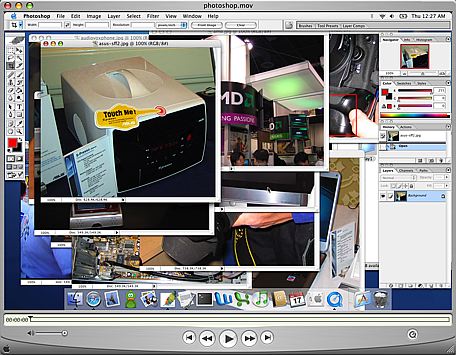 |
| A video example of the benefits of Exposé as well as the drag feature described above - right click and save the movie to download. First, I use Exposé essentially to find a needle in a haystack of pictures, then I drag a folder into the save dialog box to jump to my desired save location. Note that the video isn't the smoothest depiction of Exposé because it's captured at 30 fps. In actuality, the Exposé function is much smoother. Also ignore any compression artifacts that were introduced as a result of the encoding/scaling of the movie file - this is purely a functional demonstration. |
Although I didn't comment on it much in the first article, being the keyboard junkie that I am and having developed most of my fascination for computers during the VAX and DOS days, I've come to also appreciate OS X's Terminal application. Terminal serves as your conduit to the BSD base of OS X; it's your own BSD command prompt surrounded by a much better GUI. Even in the Windows world, I found myself using the command prompt as much as possible (I'd even ftp using it). Unlike the Windows command prompt, Terminal actually interfaces quite well with the rest of OS X. For example, if you have a file, drag it into an open Terminal window and the entire path to that file will be copied into the window for you. It actually makes interacting with the file system from the command prompt quite easy.
 |
| A video example of dragging a folder into a Terminal window to fill in the absolute location of that folder automatically within the file system - right click and save the movie to download. |
Terminal is also a very powerful tool for things outside of managing the file system. User permissions, burning a CD, creating and extracting archives, and just about anything that you can do in a BSD OS, you can do from the Terminal. I've never been a huge BSD user, so I get limited use out of the more application/admin centric features of Terminal, but there are others who will appreciate it more than me.
Another feature that I didn't touch on was the freely downloadable X11 for OS X client. Using X11 for OS X, you can run X11 applications within the OS X interface. It's useful for college and university students in engineering programs where a lot of the applications that they use are X11 apps or are on machines they have to access remotely using ssh. I know it's something that came in handy for me during my last semester of Computer Engineering, especially while doing a lot of my Verilog design work, which could only be done on Sun/Unix machines.


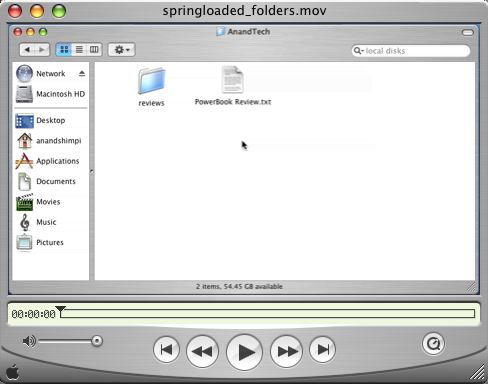








60 Comments
View All Comments
MIDIman - Monday, January 24, 2005 - link
As always - great article! Two of my friends last year moved from PC to apple notebooks, but kept their PC desktops.Here's to looking forward to your Mac Mini article ;)
xype - Monday, January 24, 2005 - link
I predict in one year's time Anand will be advocating Macs on the anandtech forum, flaming PC users and wearing Steve Jobs themed tshirts all the time! Teeheee!...
Ok, maybe not. But the article is nice and I hope it manages to get more users to look into alternative platforms, be that Macs or Linux desktops or whatever else is interesting and/or useable.
jtntwozz - Monday, January 24, 2005 - link
nice articlewell done anand
zekester - Monday, January 24, 2005 - link
Yes, Sidetrack might be just what the doctor ordered. Personally I've been using Mac notebooks long enough to have developed the knack of hitting modifier keys and the trackpad simultaneously -- with one hand, no less -- but for the PC switcher/adder who's missing that second button, Sidetrack can separately map the hardware button and touchpad to yield "left" and "right" clicks.BTW it seems to be $15 now, but still shareware so you can try before you buy.
grug2k - Monday, January 24, 2005 - link
I thought I'd point out theres a program called Sidetrack available at ragingmenace.com. It allows you to fully customize the trackpad behaviour. I have it set up so tapping the trackbad now acts as a mouseclick, I don't have to use the button at all (except click+dragging). Additionally, tapping the bottom right corner acts as a right click (fancy that), and the very right edge acts as a scrollwheel.It used to be free but I think its $10 now. Either way, well worth it, and I consider it essential for any iBook or Powerbook user.
crazycarl - Monday, January 24, 2005 - link
nice article!addragyn - Monday, January 24, 2005 - link
Apple recently released their results for the previous quarter, iBook sales were up 35% over the same quarter last year.271,000 iBooks / $297 million
http://www.macworld.com/news/2005/01/13/bythenumbe...
knitecrow - Monday, January 24, 2005 - link
last i checked, apple ibooks sales weren't too good. I wonder if centrino marketing and Penium-M had anything to do with it.HermDogg - Monday, January 24, 2005 - link
I still say new PBs show up tomorrow or Tuesday. Mark my words!Excellent article.
habibbijan - Monday, January 24, 2005 - link
Nice article Anand. I enjoyed it.You don't need to "ctrl-click" the Applications shortcut in the dock to expand it. Just click-and-hold for a second. You'll get the same results.