A Month with a Mac - Part II: The Mobile Experience
by Anand Lal Shimpi on January 24, 2005 12:01 AM EST- Posted in
- Mac
OS X: The Second Time Around
Immediately after I was dropped into OS X, there were a few things that I definitely noticed were off. This time around, I didn't mind that the desktop icons were large, but I did realize that the dock was far too big and it was not animated. Quickly resizing the dock and turning on its hover animation fixed my issues there.Having used the G5 for quite a while, I was also much more comfortable in customizing the applications listed on the Dock. With the G5, I had no idea what I'd be using or even if I'd find the Dock useful, so I was more hesitant to remove applications from it. With the PowerBook, I knew exactly what I needed and in what order I wanted to place them. The Dock became infinitely more useful the second time around.
Similarly, I also knew what applications to remove from the system now that I knew from which ones I benefitted and which ones I could do without. These last two changes helped a lot considering that I had far more limited screen real estate on the PowerBook than on the G5, meaning that the fewer things I had to scroll through or contend with for screen space, the more productive I could be.
The mouse tracking speed needed some work as well as it was far too slow to begin with. Unfortunately, unlike on the G5 desktop, I had no option, but to use a one-button mouse with the Powerbook. This was going to be interesting.
The keyboard repeat rate was far too slow for my liking - the same problem I had on the G5. Again, tweaking it wasn't a problem, but it's a healthy reminder that you shouldn't accept anything at face value. If Apple hadn't given me the options to personalize OS X, then I wouldn't be here writing this article; yet despite common belief, Apple doesn't seem to just cater to the lowest common denominator of computer users.
The biggest annoyance to me was the fact that function-lock was turned on by default, meaning that the keyboard acted as if I always had the "fn" key depressed. The reason this was an issue for me is because of Exposé. I am used to having the F9 - F11 keys activate Exposé, but on the PowerBook, only F11 doesn't have a secondary fn-activated function. So F9 and F10 wouldn't, by default, be Exposé activators - they would simply adjust the brightness of the keyboard illumination. Luckily, it wasn't too hard to change. Just launch System Preferences (the equivalent of Windows' Control Panel) and uncheck the appropriate box.
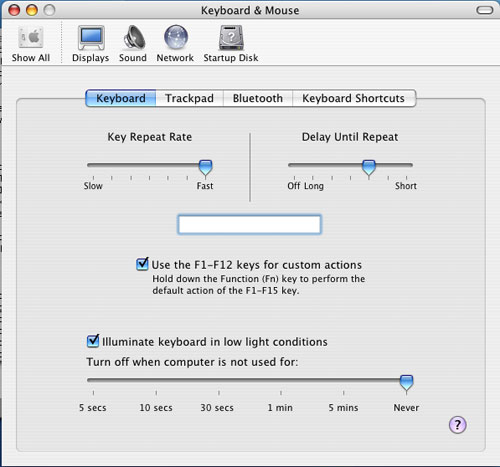
Finder (the OS X equivalent of Windows Explorer) offers three ways of viewing your files and folders: the standard icon view, list view (similar to the details view in Windows) and column view. When I first started using OS X, everyone heralded the column view as this wonderfully useful feature. I tried it out, hated it and never touched it again. With the PowerBook and my more limited screen real estate, I gave it a try. Surprisingly enough, open mindedness pays off - I actually ended up liking the column view quite a bit.
What is the column view? First, a screenshot:
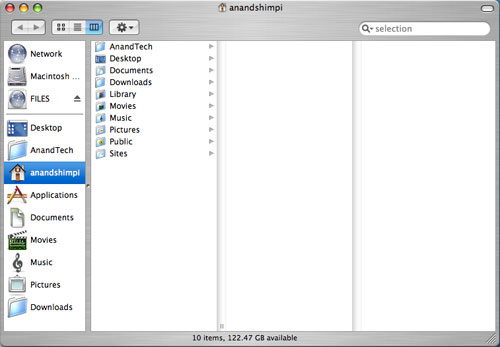
All of your items are organized in a list. Everytime you hit a folder, clicking on it or hitting the right arrow key will show its contents in the column to the right of the present column. Opening nested folders displays their contents in the column to the right of the previous column until you run out of space for columns, at which point the Finder window activates a horizontal scroll bar and now you can scroll left to see folders higher up in the hierarchy.
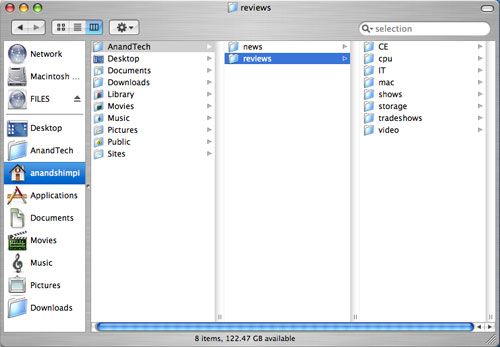
Like all things Mac, column view is something that needs to be used to be appreciated. It's great for folder navigation, especially using the keyboard (remember my appreciation for keyboard shortcuts in OS X?), since all it takes are the left and right arrow keys to navigate up or down a folder tree.
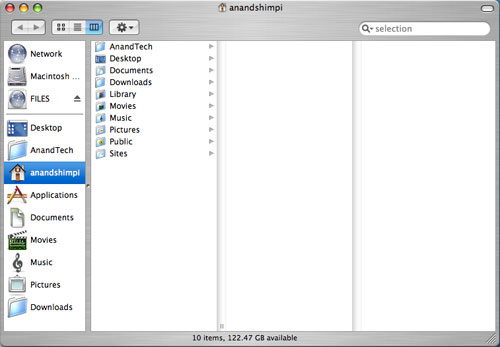 |
| Here's a Quicktime video of column view in action - right click and save the movie to your computer. Quicktime for the Mac isn't the abomination of an application; it is on the PC, just in case you were wondering. The application that I used to make these videos by default outputs in Quicktime mov format. |
I mentioned that the OS X folder structure was foreign to me in my first encounter with it on the G5. Now that I've been using it for a while, everything feels a whole lot more natural. The trick to keeping organized in OS X (sounds like a good book title) is to actually make use of each user's home directory. Although Microsoft tried to encourage users to put things into their own home directories with later versions of Windows, I inevitably always created new folders on my drive outside my home directory all the time. With OS X however, everything revolves around your home directory and you rarely touch the root of your drive. I found that doing two things in OS X really helped me feel more comfortable with the file system: 1) Creating a downloads directory and telling Safari to put all my downloads there instead of on the desktop, and 2) Creating all of my custom directories in my home directory instead of in the root of the drive.
The results of my two simple changes were as follows:
For starters, my desktop finally became clean. Everything downloads itself nicely into the downloads directory, and I purge it every so often to keep things running smoothly. The nice thing about OS X is that once I tell Safari to save all my downloads in the downloads directory, other applications also know to use that directory in which to save items. For example, when saving attachments in Mail (OS X's email client), I have the option of saving directly to my Downloads directory - which is the same directory I set in Safari. It's nothing major, but as I pointed out in the first article, it's the hundreds of simple things in OS X that really seal the deal - it's about things working the way that you'd want them to work.
Also by organizing my disk with my home directory as my "root", it's a lot easier to know where everything is. Before, I was using a hybrid of keeping items in the root and in my home directory, which was just a mess.
At first glance, all that I've talked about here may seem trivial because after all, the type of organization that I'm discussing isn't exclusive to OS X; you can do the same basic things in Windows. The difference, I believe, comes down to how applications are handled. In Windows, as a user, you know that all applications go in C:\Program Files, whereas in OS X, you know that all applications go in the Applications Folder. Sure, the Applications Folder is nothing more than the equivalent of C:\Applications, but to the end user, there is a slight level of separation between the drive's root and the user. This is mostly useful from the standpoint of a multi-user system where you don't want any of your users tampering with anything other than what's in their home directory. Understanding the organization helped me and my single user system in that it kept me from staring at the contents of my root and not knowing what everything under /System/Library/ was. Over time, I'm learning about the OS' important files, where they are located, and so on and so forth, but until I'm as comfortable with them as I am under Windows, I appreciate the motherly shield of the home user directory. If you're a fan of *nix file systems, OS X will make you feel right at home.










60 Comments
View All Comments
MIDIman - Monday, January 24, 2005 - link
As always - great article! Two of my friends last year moved from PC to apple notebooks, but kept their PC desktops.Here's to looking forward to your Mac Mini article ;)
xype - Monday, January 24, 2005 - link
I predict in one year's time Anand will be advocating Macs on the anandtech forum, flaming PC users and wearing Steve Jobs themed tshirts all the time! Teeheee!...
Ok, maybe not. But the article is nice and I hope it manages to get more users to look into alternative platforms, be that Macs or Linux desktops or whatever else is interesting and/or useable.
jtntwozz - Monday, January 24, 2005 - link
nice articlewell done anand
zekester - Monday, January 24, 2005 - link
Yes, Sidetrack might be just what the doctor ordered. Personally I've been using Mac notebooks long enough to have developed the knack of hitting modifier keys and the trackpad simultaneously -- with one hand, no less -- but for the PC switcher/adder who's missing that second button, Sidetrack can separately map the hardware button and touchpad to yield "left" and "right" clicks.BTW it seems to be $15 now, but still shareware so you can try before you buy.
grug2k - Monday, January 24, 2005 - link
I thought I'd point out theres a program called Sidetrack available at ragingmenace.com. It allows you to fully customize the trackpad behaviour. I have it set up so tapping the trackbad now acts as a mouseclick, I don't have to use the button at all (except click+dragging). Additionally, tapping the bottom right corner acts as a right click (fancy that), and the very right edge acts as a scrollwheel.It used to be free but I think its $10 now. Either way, well worth it, and I consider it essential for any iBook or Powerbook user.
crazycarl - Monday, January 24, 2005 - link
nice article!addragyn - Monday, January 24, 2005 - link
Apple recently released their results for the previous quarter, iBook sales were up 35% over the same quarter last year.271,000 iBooks / $297 million
http://www.macworld.com/news/2005/01/13/bythenumbe...
knitecrow - Monday, January 24, 2005 - link
last i checked, apple ibooks sales weren't too good. I wonder if centrino marketing and Penium-M had anything to do with it.HermDogg - Monday, January 24, 2005 - link
I still say new PBs show up tomorrow or Tuesday. Mark my words!Excellent article.
habibbijan - Monday, January 24, 2005 - link
Nice article Anand. I enjoyed it.You don't need to "ctrl-click" the Applications shortcut in the dock to expand it. Just click-and-hold for a second. You'll get the same results.