A Month with a Mac - Part II: The Mobile Experience
by Anand Lal Shimpi on January 24, 2005 12:01 AM EST- Posted in
- Mac
OS X: The Second Time Around
Immediately after I was dropped into OS X, there were a few things that I definitely noticed were off. This time around, I didn't mind that the desktop icons were large, but I did realize that the dock was far too big and it was not animated. Quickly resizing the dock and turning on its hover animation fixed my issues there.Having used the G5 for quite a while, I was also much more comfortable in customizing the applications listed on the Dock. With the G5, I had no idea what I'd be using or even if I'd find the Dock useful, so I was more hesitant to remove applications from it. With the PowerBook, I knew exactly what I needed and in what order I wanted to place them. The Dock became infinitely more useful the second time around.
Similarly, I also knew what applications to remove from the system now that I knew from which ones I benefitted and which ones I could do without. These last two changes helped a lot considering that I had far more limited screen real estate on the PowerBook than on the G5, meaning that the fewer things I had to scroll through or contend with for screen space, the more productive I could be.
The mouse tracking speed needed some work as well as it was far too slow to begin with. Unfortunately, unlike on the G5 desktop, I had no option, but to use a one-button mouse with the Powerbook. This was going to be interesting.
The keyboard repeat rate was far too slow for my liking - the same problem I had on the G5. Again, tweaking it wasn't a problem, but it's a healthy reminder that you shouldn't accept anything at face value. If Apple hadn't given me the options to personalize OS X, then I wouldn't be here writing this article; yet despite common belief, Apple doesn't seem to just cater to the lowest common denominator of computer users.
The biggest annoyance to me was the fact that function-lock was turned on by default, meaning that the keyboard acted as if I always had the "fn" key depressed. The reason this was an issue for me is because of Exposé. I am used to having the F9 - F11 keys activate Exposé, but on the PowerBook, only F11 doesn't have a secondary fn-activated function. So F9 and F10 wouldn't, by default, be Exposé activators - they would simply adjust the brightness of the keyboard illumination. Luckily, it wasn't too hard to change. Just launch System Preferences (the equivalent of Windows' Control Panel) and uncheck the appropriate box.
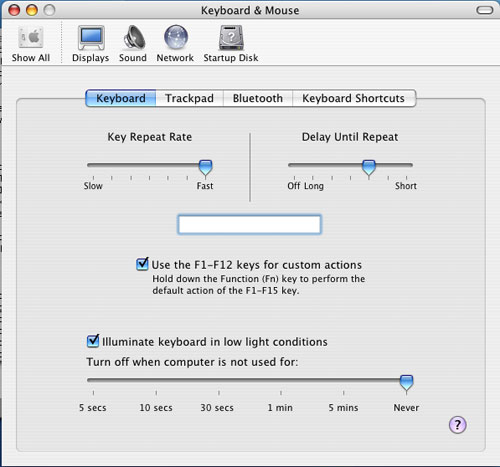
Finder (the OS X equivalent of Windows Explorer) offers three ways of viewing your files and folders: the standard icon view, list view (similar to the details view in Windows) and column view. When I first started using OS X, everyone heralded the column view as this wonderfully useful feature. I tried it out, hated it and never touched it again. With the PowerBook and my more limited screen real estate, I gave it a try. Surprisingly enough, open mindedness pays off - I actually ended up liking the column view quite a bit.
What is the column view? First, a screenshot:
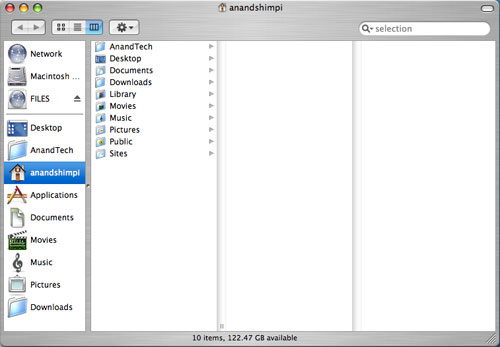
All of your items are organized in a list. Everytime you hit a folder, clicking on it or hitting the right arrow key will show its contents in the column to the right of the present column. Opening nested folders displays their contents in the column to the right of the previous column until you run out of space for columns, at which point the Finder window activates a horizontal scroll bar and now you can scroll left to see folders higher up in the hierarchy.
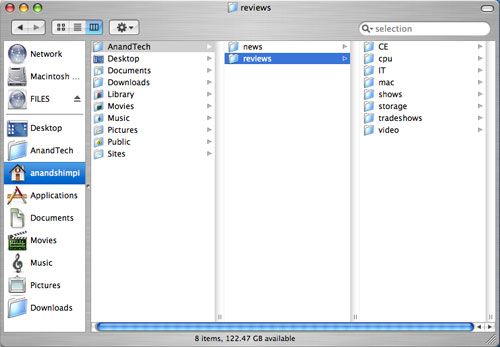
Like all things Mac, column view is something that needs to be used to be appreciated. It's great for folder navigation, especially using the keyboard (remember my appreciation for keyboard shortcuts in OS X?), since all it takes are the left and right arrow keys to navigate up or down a folder tree.
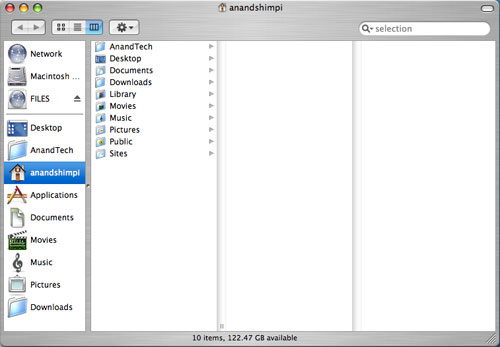 |
| Here's a Quicktime video of column view in action - right click and save the movie to your computer. Quicktime for the Mac isn't the abomination of an application; it is on the PC, just in case you were wondering. The application that I used to make these videos by default outputs in Quicktime mov format. |
I mentioned that the OS X folder structure was foreign to me in my first encounter with it on the G5. Now that I've been using it for a while, everything feels a whole lot more natural. The trick to keeping organized in OS X (sounds like a good book title) is to actually make use of each user's home directory. Although Microsoft tried to encourage users to put things into their own home directories with later versions of Windows, I inevitably always created new folders on my drive outside my home directory all the time. With OS X however, everything revolves around your home directory and you rarely touch the root of your drive. I found that doing two things in OS X really helped me feel more comfortable with the file system: 1) Creating a downloads directory and telling Safari to put all my downloads there instead of on the desktop, and 2) Creating all of my custom directories in my home directory instead of in the root of the drive.
The results of my two simple changes were as follows:
For starters, my desktop finally became clean. Everything downloads itself nicely into the downloads directory, and I purge it every so often to keep things running smoothly. The nice thing about OS X is that once I tell Safari to save all my downloads in the downloads directory, other applications also know to use that directory in which to save items. For example, when saving attachments in Mail (OS X's email client), I have the option of saving directly to my Downloads directory - which is the same directory I set in Safari. It's nothing major, but as I pointed out in the first article, it's the hundreds of simple things in OS X that really seal the deal - it's about things working the way that you'd want them to work.
Also by organizing my disk with my home directory as my "root", it's a lot easier to know where everything is. Before, I was using a hybrid of keeping items in the root and in my home directory, which was just a mess.
At first glance, all that I've talked about here may seem trivial because after all, the type of organization that I'm discussing isn't exclusive to OS X; you can do the same basic things in Windows. The difference, I believe, comes down to how applications are handled. In Windows, as a user, you know that all applications go in C:\Program Files, whereas in OS X, you know that all applications go in the Applications Folder. Sure, the Applications Folder is nothing more than the equivalent of C:\Applications, but to the end user, there is a slight level of separation between the drive's root and the user. This is mostly useful from the standpoint of a multi-user system where you don't want any of your users tampering with anything other than what's in their home directory. Understanding the organization helped me and my single user system in that it kept me from staring at the contents of my root and not knowing what everything under /System/Library/ was. Over time, I'm learning about the OS' important files, where they are located, and so on and so forth, but until I'm as comfortable with them as I am under Windows, I appreciate the motherly shield of the home user directory. If you're a fan of *nix file systems, OS X will make you feel right at home.










60 Comments
View All Comments
RMSistight - Monday, January 24, 2005 - link
Hey Anand, make sure you check your video links. One of them doesn't work. Also, when are you going to release a full review of the Mac Mini? I'm dying to see it's performance and also what it looks like piece by piece under the hood.billsuspect - Monday, January 24, 2005 - link
When it comes time to review the mini, please please please keep focused on the fact that it's a Grandma Machine!Entropyq3 - Monday, January 24, 2005 - link
That iLife comment above - what I've found, silly as it may sound particularly from a middleaged man, is that Llife really encourages creativity in its users.Just about everyone I know that has gotten in touch with the programs have gotten more interested in some creative area - be it making tracks in GarageBand, using their digital camera much more since it's so easy to keep track of your pictures in iPhoto, getting back into music due to iTunes, or actually doing something with your videos in iMovie so that they can be shown to and actually enjoyed by other people.
Just seeing them as lightweight "getting started" apps misses the effect of them being so damn accessible that even my elderly mother can use them. And she finds surfing the web difficult. If you have a latent interest or talent, the iLife suite will let you get your feet wet and try things out. And that's important.
Entropyq3 - Monday, January 24, 2005 - link
Interesting to see your takes on the mac - as a long time user of many platforms I'm gratified to see a representative of the PC hardware reviewing community opening up to what other platforms can offer. Although it is a bit galling when a newbie on a platform you have used for a long time comes up with nifty features you weren't even aware was there. :)If you are going to review the Mac mini, then having a look at the iLife suite is nigh on unavoidable - it makes up such a large part of what the user experience of the Mac mini would be to many general users. But then, that would probably make the review take longer, and the suite is not at all specific to the mini.
goates - Monday, January 24, 2005 - link
Great article.If only more PC users were this open minded about using other platforms.
Chuckles - Monday, January 24, 2005 - link
#6: You can set the trackpad to click when tapped without Sidetrack.Anand: Nice article again.
habibbijan - Monday, January 24, 2005 - link
If you want to try to avoid using the mouse as much as possible, you should take a look at Quicksilver.http://quicksilver.blacktree.com/
This little freeware app allows you to launch any program or navigate your filesystem with just a few keystrokes.
Hikari - Monday, January 24, 2005 - link
Good article!However, I sort of disagree on the screen. I think Macs have an even bigger need for higher resolutions. I hope the Powerbooks get 1400x1050 or some similar widescreen resolution soon, but that might not be until the next OS version which has resolution independence I think.
I owned a Pbook 867. :D
hopejr - Monday, January 24, 2005 - link
Great article! Learnt a few things in that I didn't know about before (e.g. the fn+delete thing - not having a proper delete key on my iBook G4 always irked me, but now I know I had one all along!, oh, and the drag folders into the save window thing - that's really nice).I think I'm going to be even more productive on my laptop than I already am! (I use it as my main system too :P)
vmajor - Monday, January 24, 2005 - link
I just bought a an iMac for my elderly neighbout that has never used a computer before. There really wasn't any other choice. A PC just would not work as well - the viruses and trojans would have brought the system to its knees within a week.What surprised me was how much I liked the iMac! The machine is truly fantastic! I am a hardcore PC user - having built all my PCs over the past ten years or so. But I can really see myself owning a nice Mac with a huge wide screen (or two) sometime in the near future, and keep my XP Althlon 64 (FX) box for games.
All of you really need to play with MacOS X and admire the achievement... simple and nice and it still has a fully functional UNIX shell...