A Month with a Mac - Part II: The Mobile Experience
by Anand Lal Shimpi on January 24, 2005 12:01 AM EST- Posted in
- Mac
Security, Networking and Playing with Windows
One of OS X's strong points is in its security. No application can do anything to your system without you first typing in your administrator password. At the same time, OS X has some pretty impressive password management.OS X treats each user name/password combination that you have as a key, and where better to keep your keys than on a keychain - which is exactly what OS X refers to your collection of user names and passwords. Whenever you connect to a new resource that requires authentication, OS X asks you if you'd like to add the key (username/password combination) to your keychain. By doing so, it means that you'll never have to re-enter the information again.
The only issue I've had with this is that the keychain manager never seems to remem-ber my user name and password for connecting to Windows shares - which is extremely frustrating as my local lab file server is Windows based. Other than that one complaint, file sharing with my Windows PCs works just fine. I connect to the same wireless and wired networks as my PCs, I copy files from PCs to the Macs and vice versa without any problems at all - it's all pretty transparent.
Also remember that burned CDs and DVDs are usable on both platforms, so I can burn discs on the PowerBook and use them on a PC. The same applies to all other forms of removable storage, compact flash, USB sticks, etc. Printer sharing also works, but I've had some issues with certain printers not getting recognized. I can usually share printers on Macs with Windows machines, but I've had troubles doing the same in reverse in some cases. It could just be isolated to my few tests; I'm not calling them conclusive, just stating my experience.
Many people emailed me and asked me why I didn't comment on feeling more or less secure with OS X, given that there's really no spyware/malware out for the OS (aside for a couple of warez-related items out there). At the start, I hadn't really thought about it, but since then, I've had to deal with a number of friends and family members who have fallen victim to hordes of malicious software on their PCs, rendering them virtually useless. Although I'm not the type of user to go out and click on things that shouldn't be clicked on, there is a somewhat nice feeling of safety knowing that you don't have to deal with any of that. Now, I'm not going to somehow relate the lack of viruses/spyware/etc. to the stability or robustness of the OS, as I do believe that as solid of a foundation as OS X is built upon, if 90% of the computing population were using it, we'd be hearing more than just a handful of reports of "security" issues. That being said, for now, that's not a problem to worry about, so you can just accept the present term benefits of having a virusless platform without worrying about if it will stay that way indefinitely. To put it succinctly, yes, I do enjoy that fact.
There are, of course, security updates to OS X, which end up being the only times when I reboot the machines. OS X's software update is just like what I was used to under Windows, except it looked a lot better.

Since the Powerbook hadn't been turned on much less connected to the internet since it was built, there were a number of updates that I had to install. Software Update popped up and let me know what updates it found, as well as telling me which updates would require a computer restart, denoted by a little icon next to the item.
Interestingly enough, you also get BIOS updates through OS X's software update. I didn't have any BIOS updates on the PowerBook, but the first time that I fired up the G5, I was greeted with a BIOS update through OS X's software update.
Wireless Networking
There are two aspects of wireless networking support that I'd like to touch on with the PowerBook, one in which it does very well and the other in which it doesn't do as well. The bad news first: I wish I could say that the PowerBook had the best 802.11g reception out of any laptop that I'd ever used, especially considering its price. Unfortunately, I can't. While I wouldn't say its reception is the worst, it's definitely not the best. And the only way to truly characterize its reception quality is from directly comparing it to another laptop, which (in this case) happens to be the IBM ThinkPad X31. The ThinkPad X31 is known for having extremely good wireless reception, better than most notebooks, thanks to IBM's twin antennas in the bezel surrounding the X31's display. In the exact same position, on the exact same networks, when you're on the edge of wireless reception, the PowerBook will drop out well before the ThinkPad will. At reasonable distances, all is fine, but as soon as you really start pushing the limits, that's when it's frustrating that the one thing that the PowerBook doesn't do exceptionally well is survive on very low signal wireless networks. Again, I must stress that this isn't an issue unless you know that the signal strength of the network you're connecting to is low, but it's a bothersome issue nonetheless. Apple even includes an option for "Interference Robustness", which is supposed to improve your wireless connection when there are sources of interference nearby; however, that option doesn't help when the issue is a distance from your wireless access point.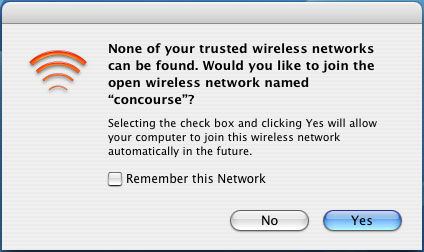
The aspect of wireless networking that works quite well on the PowerBook isn't really due to the notebook itself, but, as you can probably guess, Mac OS X. The wireless networking UI is quite strong and very easy to use. I find that even with Windows XP Service Pack 2, the wireless network connection utility is sometimes at fault for not letting you connect to certain wireless networks. The OS X utility is fast, easy and I've never had it give me any issues while in the same situation when I've had issues using the Windows utility on the same network. Prior to Service Pack 2, this was much more of an issue and a reason to appreciate OS X, but even since its launch, the OS X utility is simply less prone to the sort of weird connection issues that I find occur with the Windows utility.










60 Comments
View All Comments
jsares - Tuesday, January 25, 2005 - link
Here's what I wrote on my blog:http://macmini.blogspot.com
Anand Lal Shimpi of AnandTech has a great second article about his experiences with switching to the Mac.
If you could say he liked the Mac in his first article you could say he loves the Mac in this article.
Some great quotes and my comments in italics:
"It took a lot of convincing (as well as some executive privilege) for the establishment of the Mac section, and then came the ... article "
Some of Anand staff didn't want him to write about the Mac.
"Within the first three days of publication, that little Mac article skyrocketed to becoming one of the all-time most popular articles ever published on AnandTech."
Windows enthusiasts are dying for something new.
"One problem with these types of articles is that they inevitably take much longer to put together, simply because there are no structured tests to run and analyze."
That's why this article is so good."
"At the end of the first Mac article, I came to the realization that what attracted me most to OS X was the way everything just worked the way that you'd expect it to."
Welcome to the Mac, Anand.
I don't want to give away too much so go read the article and give the guy some credit in the comments section and send him some nice emails.
Great article Anand!
CrankyTodd - Tuesday, January 25, 2005 - link
Hi Anand,Regarding Expose, especially on a laptop, you'll find yourself enjoying Expose MUCH, MUCH more if you dont use the function keys to launch it.
Under System Preferences, choose Expose, and use "Active Screen Corners" to activate Expose functions. I was reluctant to try it at first, but I was hooked within minutes, and cant imagine going back. I Set the lower left corner of the desktop to activate the "Application Windows" function, and the upper right corner of the desktop to activate the "All Windows" function. So as I'm using my Mac, as soon as I want to switch applications or windows within the current application, I just throw my mouse into one corner or the other, instead of having to actually go hit a button to activate either function. Once you try it, you'll see that its an incredible seamless way of navigating the system.
ugly - Tuesday, January 25, 2005 - link
"OS X Tiger...as well as the fact that in Tiger, every single pixel on the screen will ac-tually be rendered by the graphics card."
I thought some image "things" (I couldn't come up with a better word for what was in the core image demo) could be offloaded to the graphics card, but this statement makes it sound as if Tiger will be Quartz Extreme like it should have been.
Dualboy24 - Tuesday, January 25, 2005 - link
I loved the article. I was waiting for a new Mac read at anandtech. It seems like ages since the first one... I recently made a jump to a Mac Powerbook 17" a few months before the first article. The funny thing is I build/sell PCs on the side... but my main system is now the mac and of course I have 5 PCs running every MS-Linux but I must say that the Mac OS is the most advanced OS in terms of interface and it seems multitasking. Expose is a wonderful feature (I use an MX500 mouse with the exposes features mapped)Oh. Also you shouldn't forget the system wide spell checker. Such common sense I wonder if MS does not include this in windows in order to push some of their other products?
Anyway looking forward to the Mac mini review I am probably going to get one for the low noise and power factor.
miniMUNCH - Monday, January 24, 2005 - link
I 2nd the 5400 rpm HD for an extra $45...well worth it. Or you can upgrade the HD yourself or have MAc Shop throw in a 7200rpm HD, but for me the 5400 rpm HD is plenty.wilburpan - Monday, January 24, 2005 - link
Oops. What I meant to say was:Being a user of OS X, Linux, and Windows, I would say that the often cited lack of a two button mouse in OS X is not so much a flaw as it is a preference. Personally, I can move from the one button mouse in OS X to the two button mice of Linux and Windows and back again without much trouble. To complicate things further, two button mouse behavior is different in Windows and Linux. One can get right-click type behavior in many OS X applications by control-clicking the mouse, which does not seem to slow me at all compared to right-clicking.
Until someone can produce data or a usability study that shows that, say, editing an image in Photoshop is slower using a one button mouse than a two button mouse, this is all a matter of what one is used to. You might as well criticize a scroll mouse for the tendency for middle clicks to be interpreted as scrolling commands, or harp on the inconsistencies of menu shortcuts and menu item locations (e.g. does Preferences belong under Edit or Tools?) between applications.
pkthoo - Monday, January 24, 2005 - link
Great article!I consider myself as a neutral. This article sheds light on what I have been looking for; user experiences on using Mac.
Now, I am certain that I am going to be Mac+iPod user, hopefully by year's end.
Apple should make 512MB as minimum RAM amount, and bundle Mac mini with iPod Shuffle as a new 'wholesome' package.
wilburpan - Monday, January 24, 2005 - link
Snoozy - Monday, January 24, 2005 - link
I still think you are missing out on the complete mac experience by not using a launcher application.I run Butler (http://www.petermaurer.de/nasi.php?thema=butler&am... but there are many more: LaunchBar (http://www.obdev.at/products/launchbar/index.html)... QS as mentioned earlier, just do a search on versiontracker.com.
What these applications enable you to do is virtualy elimate the need for CMD+tab switching, using the dock, or using the Applications folder to launch things. Basically press CMD + Space (as I have it setup, you can go with whatever key combo you want!) and then type what you want - you can even teach them anacronyms for commonly used applications. For example if I do CMD+Space then type PS and hit enter it opens photoshop, or switches to it if its already open. The applications are infinitely configurable, I've got a shortcut for blog which runs an apple script that then pops open MarsEdit and opens a new post window for my blog (which is WordPress powered, MarsEdit contacts it via XML-RPC). Butler also has a built in dictonary, and multiple other widgets. Check it out.
I 2nd the suggestion on using sidetrack. I bought my PB (1st mac) in march last year and this was one of the first things that I had to have - makes it so much nicer.
hopejr - Monday, January 24, 2005 - link
#23, On OS X there is the Zoom thing in the Universal Access Pref panel, that allows everything on the screen to be zoomed at what ever zoom level is necessary. You can set it to follow the mouse, or keyboard focus. It's a nice feature. There's other good features in OS X that help with those who can't see too well.#28, I just tried that and you're right, it does (I tried in 2k3). Oh well, I use OS X more so it's more important to me there :P (although it's nice to know it works in Windows too, for the times I use it)